引言
在上一篇博客中,我们实现了将PPT文件解析为JSON结构的功能。现在,我们将构建其逆向工具——通过JSON数据自动生成PPT文件。这一功能可应用于自动化报告生成、样式复用、数据驱动的PPT创建等场景。本文将详解代码实现与关键步骤。
核心代码解析
1. 颜色与对齐转换函数
将JSON中的十六进制颜色和对齐方式转换为PPT的API可识别的格式。
hex_to_rgb(rgb_tuple)
将十六进制颜色(如#FF0000)转换为RGB对象:
def hex_to_rgb(rgb_tuple):
if not rgb_tuple:
return None
return RGBColor(*rgb_tuple)
get_alignment(alignment_str)
将对齐字符串(如"PP_ALIGN.CENTER")转换为枚举值:
def get_alignment(alignment_str):
if alignment_str == "PP_ALIGN.LEFT":
return PP_ALIGN.LEFT
elif alignment_str == "PP_ALIGN.CENTER":
return PP_ALIGN.CENTER
elif alignment_str == "PP_ALIGN.RIGHT":
return PP_ALIGN.RIGHT
return PP_ALIGN.LEFT
2. 创建形状:create_shape
根据JSON数据中的形状类型(如文本框、表格、图片),动态创建对应的PPT形状。
关键逻辑:
def create_shape(slide, shape_data):
shape_type = shape_data["type"]
left = Emu(shape_data["left"])
top = Emu(shape_data["top"])
width = Emu(shape_data["width"])
height = Emu(shape_data["height"])
if shape_type == MSO_SHAPE_TYPE.TEXT_BOX:
shape = slide.shapes.add_textbox(left, top, width, height)
elif shape_type == MSO_SHAPE_TYPE.TABLE:
rows = len(shape_data.get("table", []))
cols = max(len(row) for row in shape_data["table"]) if shape_data.get("table") else 1
shape = slide.shapes.add_table(rows, cols, left, top, width, height).table
elif shape_type == MSO_SHAPE_TYPE.PICTURE:
image_path = "path/to/your/image.png" # 需替换为实际路径
shape = slide.shapes.add_picture(image_path, left, top, width, height)
else:
shape = slide.shapes.add_shape(
MSO_SHAPE.RECTANGLE, # 默认形状
left,
top,
width,
height
)
shape.rotation = shape_data.get("rotation", 0)
return shape
3. 应用样式:apply_style
将JSON中的填充、边框样式应用到形状上。
填充样式:
fill.type = MSO_FILL.SOLID # 或BACKGROUND
fill.fore_color.rgb = hex_to_rgb(fill_data["color"])
边框样式:
line.color.rgb = hex_to_rgb(line_data["color"])
line.width = Emu(line_data["width"])
line.dash_style = getattr(MSO_LINE_DASH_STYLE, line_data["dash_style"])
4. 应用文本样式:apply_text_style
根据JSON中的字体、段落设置,构建文本框内容。
示例:
def apply_text_style(text_frame, text_style_data):
for paragraph_data in text_style_data.get("paragraphs", []):
paragraph = text_frame.add_paragraph()
paragraph.text = paragraph_data["text"]
paragraph.alignment = get_alignment(paragraph_data["alignment"])
for run_data in paragraph_data["runs"]:
run = paragraph.add_run()
run.text = run_data["text"]
font = run.font
font.name = run_data["font"]["name"]
font.size = Pt(run_data["font"]["size"])
font.bold = run_data["font"].get("bold", False)
font.color.rgb = hex_to_rgb(run_data["font"]["color"])
5. 主函数:json_to_pptx
读取JSON文件,遍历每页和每个形状,完成PPT重建。
关键步骤:
shape = create_shape(slide, shape_data)
apply_style(shape, style_data)
if "text_style" in shape_data:
apply_text_style(text_frame, shape_data["text_style"])
if "table" in shape_data:
# 填充表格内容
for row_idx, row in enumerate(shape_data["table"]):
for col_idx, cell_data in enumerate(row):
cell = table.cell(row_idx, col_idx)
cell.text = cell_data["text"]
使用示例
1. 输入JSON结构
假设我们有以下JSON片段(来自上篇博客的输出):
{
"slides": [
{
"shapes": [
{
"type": 1, // MSO_SHAPE_TYPE.TEXT_BOX
"left": 1143000,
"top": 1143000,
"width": 6858000,
"height": 1683600,
"fill": {"type": "MSO_FILL.SOLID", "color": "#FF0000"},
"text_style": {
"paragraphs": [
{
"text": "Hello World",
"alignment": "PP_ALIGN.CENTER",
"runs": [
{
"font": {
"name": "Arial",
"size": 24,
"color": "#FFFFFF"
}
}
]
}
]
}
}
]
}
]
}
2. 生成PPT
运行代码后,将得到一个包含红色文本框的PPT文件:
关键注意事项
1. 图片路径问题
代码中图片路径为硬编码:
image_path = "path/to/your/image.png"
需根据JSON中的图片信息动态指定路径,或添加图片路径映射逻辑。
2. 表格合并单元格
当前代码仅填充单元格文本,未处理跨行/列合并。需扩展逻辑:
row_span = cell_data.get("row_span", 1)
if row_span > 1:
cell.merge(table.cell(row_idx + 1, col_idx))
3. 形状类型兼容性
- 未支持的形状:如线条、箭头等需扩展create_shape。
- 默认形状:非文本框/表格/图片的形状默认为矩形。
应用场景
自动化报告生成 结合数据库或API数据,动态生成标准化报告(如财务月报、项目进度)。
样式复用 将PPT模板解析为JSON后,可快速生成符合规范的新PPT。
内容迁移 将老旧PPT内容迁移到新模板,或跨平台导出(如从PPTX到Google Slides)。
完整工具链演示
通过上篇博客的解析功能和本篇的生成功能,可实现PPT ↔ JSON的双向转换:
# 步骤1:解析现有PPT为JSON
python parse_pptx.py input.pptx > parsed.json
# 步骤2:修改JSON数据
# 例如:修改文本内容、调整样式
# 步骤3:生成新PPT
python generate_pptx.py parsed.json > output.pptx
总结
通过本文的代码,开发者可将结构化JSON数据还原为PPT文件,实现自动化内容生成与样式复用。结合上篇解析功能,这一工具链可应用于:
- 数据驱动的PPT创建:根据实时数据生成动态报告。
- 样式标准化:确保所有PPT符合企业模板规范。
- 版本控制:将PPT内容纳入Git等版本控制系统。
未来可进一步扩展功能,例如:
- 支持更多形状类型(如线条、SmartArt)。
- 智能布局调整:根据内容自适应排版。
- API集成:与AI模型结合,生成内容并直接渲染为PPT。
通过Python和python-pptx库,PPT的自动化处理从未如此灵活!
from pptx import Presentation
from pptx.util import Emu, Pt
from pptx.enum.shapes import MSO_SHAPE, MSO_SHAPE_TYPE
from pptx.enum.text import PP_ALIGN
from pptx.enum.dml import MSO_FILL, MSO_LINE_DASH_STYLE
from pptx.dml.color import RGBColor
import json
def hex_to_rgb(rgb_tuple):
if not rgb_tuple:
return None
return RGBColor(*rgb_tuple)
def get_alignment(alignment_str):
if alignment_str == "PP_ALIGN.LEFT":
return PP_ALIGN.LEFT
elif alignment_str == "PP_ALIGN.CENTER":
return PP_ALIGN.CENTER
elif alignment_str == "PP_ALIGN.RIGHT":
return PP_ALIGN.RIGHT
return PP_ALIGN.LEFT
def create_shape(slide, shape_data):
shape_type = shape_data["type"]
left = Emu(shape_data["left"])
top = Emu(shape_data["top"])
width = Emu(shape_data["width"])
height = Emu(shape_data["height"])
if shape_type == MSO_SHAPE_TYPE.TEXT_BOX:
shape = slide.shapes.add_textbox(left, top, width, height)
elif shape_type == MSO_SHAPE_TYPE.TABLE:
rows = len(shape_data.get("table", []))
cols = max(len(row) for row in shape_data["table"]) if shape_data.get("table") else 1
shape = slide.shapes.add_table(rows, cols, left, top, width, height).table
elif shape_type == MSO_SHAPE_TYPE.PICTURE:
image_path = "path/to/your/image.png" # 替换为实际图片路径
shape = slide.shapes.add_picture(image_path, left, top, width, height)
else:
shape = slide.shapes.add_shape(
MSO_SHAPE.RECTANGLE, # 修正后的默认形状类型
left,
top,
width,
height
)
shape.rotation = shape_data.get("rotation", 0)
return shape
def apply_style(shape, style_data):
fill_data = style_data["fill"]
line_data = style_data["line"]
# 填充样式
fill = shape.fill
fill_type_str = fill_data["type"]
if fill_type_str == "MSO_FILL.SOLID":
fill.type = MSO_FILL.SOLID
fill.fore_color.rgb = hex_to_rgb(fill_data["color"])
elif fill_type_str == "MSO_FILL.BACKGROUND":
fill.type = MSO_FILL.BACKGROUND
# 边框样式
line = shape.line
color = hex_to_rgb(line_data["color"])
if color:
line.color.rgb = color
line.width = Emu(line_data["width"])
# 处理虚线样式(示例)
if line_data.get("dash_style"):
dash_style_str = line_data["dash_style"]
line.dash_style = getattr(MSO_LINE_DASH_STYLE, dash_style_str.split(" ")[0])
def apply_text_style(text_frame, text_style_data):
for paragraph_data in text_style_data.get("paragraphs", []):
paragraph = text_frame.add_paragraph()
paragraph.text = paragraph_data["text"]
paragraph.level = paragraph_data.get("level", 0)
paragraph.alignment = get_alignment(paragraph_data.get("alignment"))
for run_data in paragraph_data.get("runs", []):
run = paragraph.add_run()
run.text = run_data["text"]
font = run.font
font.name = run_data["font"]["name"]
font.size = Pt(run_data["font"]["size"]) if run_data["font"]["size"] else None
font.bold = run_data["font"].get("bold", False)
font.italic = run_data["font"].get("italic", False)
font.color.rgb = hex_to_rgb(run_data["font"].get("color"))
def json_to_pptx(json_path, output_pptx):
prs = Presentation()
with open(json_path, "r", encoding="utf-8") as f:
data = json.load(f)
for slide_data in data["slides"]:
slide_layout = prs.slide_layouts[6] # 使用空白版式
slide = prs.slides.add_slide(slide_layout)
for shape_data in slide_data["shapes"]:
shape = create_shape(slide, shape_data)
apply_style(shape, {
"fill": shape_data["fill"],
"line": shape_data["line"]
})
if "text_style" in shape_data and hasattr(shape, "text_frame"):
text_frame = shape.text_frame
apply_text_style(text_frame, shape_data["text_style"])
if "table" in shape_data and hasattr(shape, "table"):
table = shape.table
for row_idx, row in enumerate(shape_data["table"]):
for col_idx, cell_data in enumerate(row):
cell = table.cell(row_idx, col_idx)
cell.text = cell_data["text"]
row_span = cell_data.get("row_span", 1)
if row_span > 1:
cell.merge(table.cell(row_idx + 1, col_idx))
prs.save(output_pptx)
if __name__ == "__main__":
input_json = "presentation_info.json"
output_pptx = "reconstructed.pptx"
json_to_pptx(input_json, output_pptx)
 网硕互联帮助中心
网硕互联帮助中心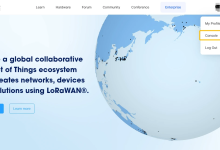
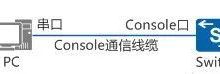
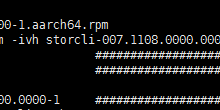

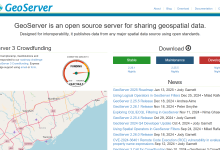


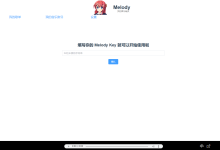

评论前必须登录!
注册